Getting Started
Step1: Import Project in TSP Builder
- Connect an empty USB storage device to save experiment result
- Open the project import wizard
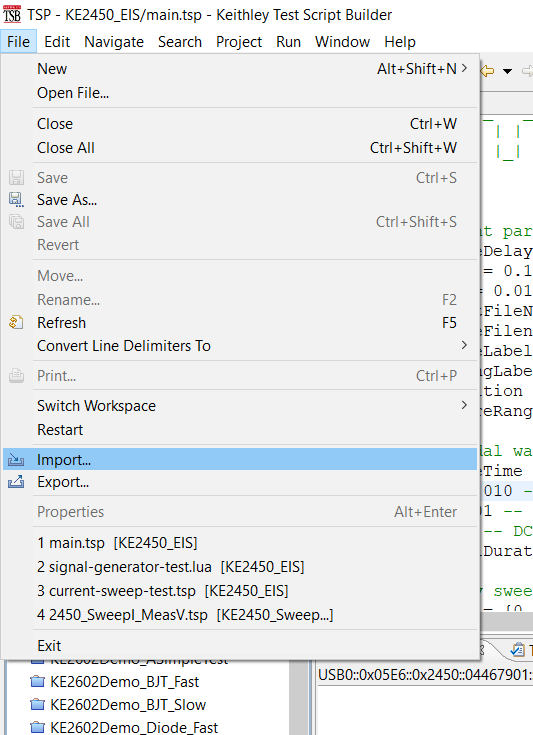
- Select “Existing TSP Project from the filesystem.”
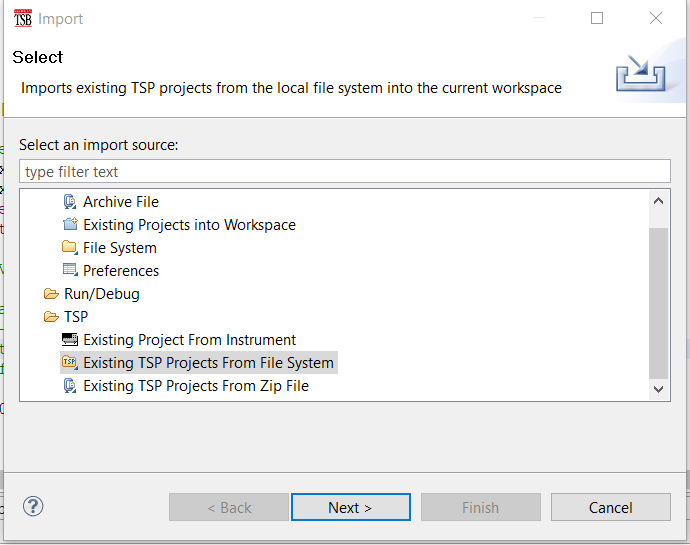
- Locate the KE2450_EIS folder from this repository
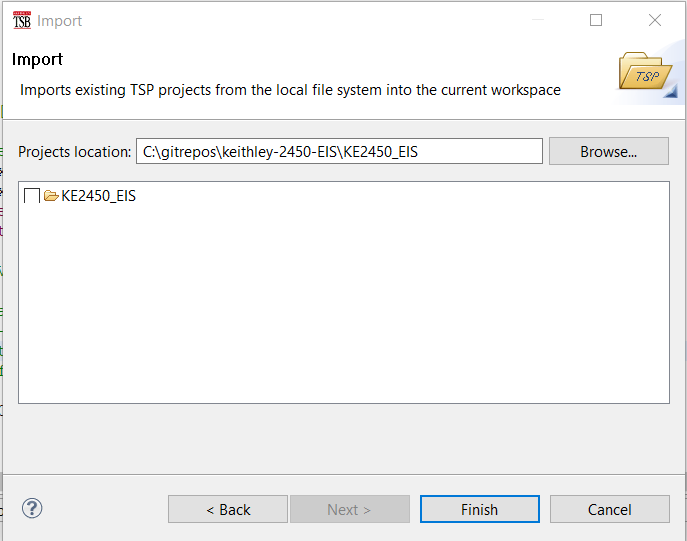
Step2: Configure experiment parameters
To perform an EIS analysis using this software package, edit the configurable parameters in the “experiment parameters” section of TspBuilder/KE2450_EIS/main.tsp.
-- sampling
local sourceDelay = 0 -- [s]
local delay = 0.005 -- [s]
local nplc = 0.01 -- range from 0.01 to 10 , default 1
-- instrument range settings
local measureRange = 5 --[V] The fixed voltage source ranges are 20 mV, 200 mV, 2 V, 20 V, and 200 V.
local sourceRange = 0.010 --[A] The fixed current source ranges are 10 nA, 100 nA, 1 microA, 10 microA, 100 microA, 1 mA, 10 mA, 100 mA, and 1 A
-- output files
local sourceLabel = "Current"
local readingLabel = "Voltage"
local resultFileNamePrefix = "test_battery_readback_10ms_10ma_autoOFF_nplc_05"
local sourceFilenamePrefix = "generatedCurrent_battery_10ms_10ma_autoOFF_nplc_05"
-- source sinusoidal waveform parameters
local repetition = 1
local sampleTime = delay -- output signal sampling period [s]
local A = 0.010 -- current signal amplitude [A]
local po=0.01 -- phase offset
local b = 0 -- DC bias
local signalDuration = 100 -- seconds 100
-- frequency sweep
local sweep = {0.05,0.1,0.2,0.4,1,2,4,10,20,40}
Step3: Electrical connection
Then, the four-wire connection of the DUT must be performed, and the program must be executed on the instrument according to the instrument manual. Depending on the specific device capability and setup, the script must be loaded locally or run from a remote control PC.
Step4: Run the voltage and current measurement script
TSP Builder allows for remote instrument operation over USB or ethernet connection. See instrument manual for configuration.
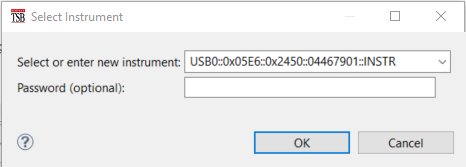
The current active file can be executed on the instrument from TSBBuilder
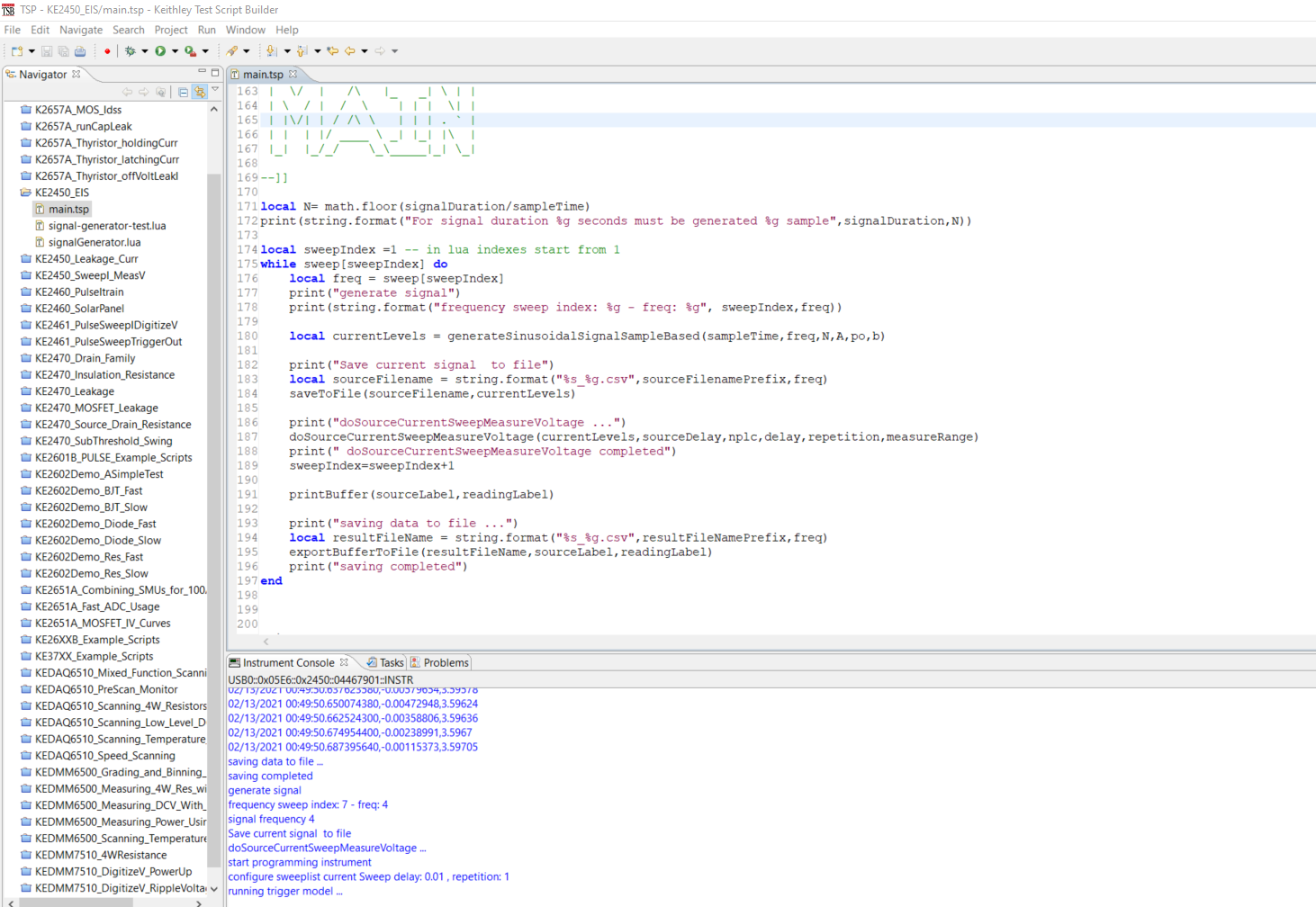
You can also copy the script in a USB storage device and then load the script using ScripManager and run it. The resulting file will be saved on the same USB drive.
Step5: Run post-processing Matlab Script and compute the EIS
In the Matlab/load_data.m file edit the f0_vector and the same frequency list usen for data acquisition and change the data_file_prefix according to the set of file to process.
f0_vector = [0.05 0.1 0.2 0.4 1 2 4 10 20 40];
data_file_prefix= 'data/step-sine-battery-readback-10ms-1ma/generatedCurrent_10ms_1ma_0.1_';
Run the Matlab/load_data.m and wait for EIS curve plot to be generated